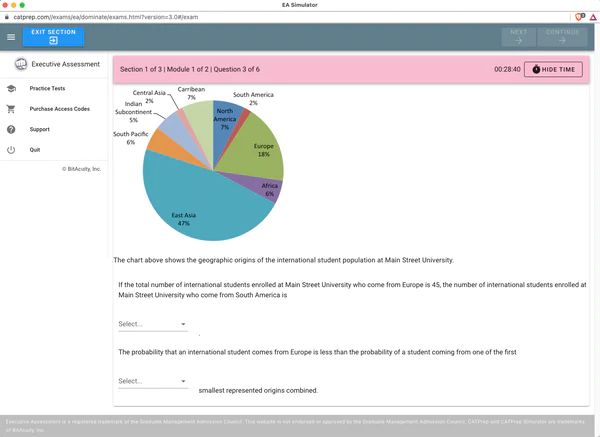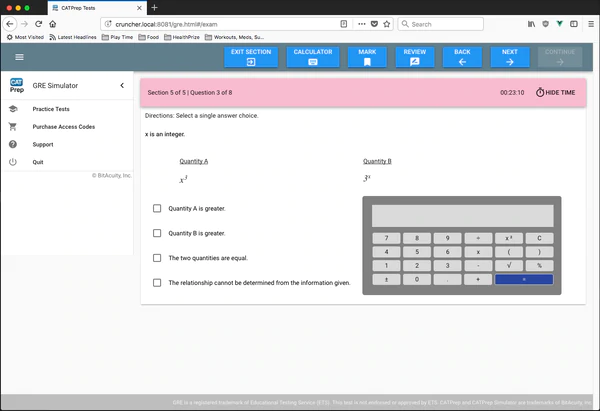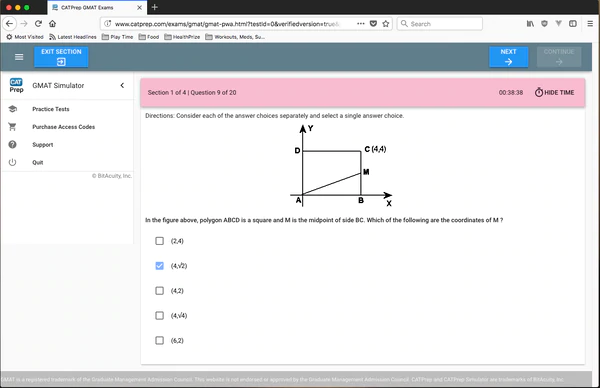Some customers have encountered the message “Java Plug-in detected JRE Collision” while attempting to launch our simulator software. Unfortunately, this is a symptom of a particularly nasty error that occurs within Microsoft Windows under certain relatively rare circumstances. This error is not caused by our software, but is instead a Java Plug-in configuration issue. To correct the error, you will need to manually edit your Windows registry [UPDATE: Running a registry cleaner like the free EZCleaner may resolve this issue without the need to manually edit the registry yourself.] Here are the steps involved:
-
Determine the full path to the latest JRE version installed on your computer under C:\Program Files\Java. For example, if JRE version 1.5.0_05 is the latest version installed on your computer, then the full path to that JRE will be C:\Program Files\Java\jre_1.5.0_05
-
Open “regedit” by clicking Start->Run then typing “regedit” in the Open: field and clicking “OK”.
-
Within regedit, open “HKEY_LOCAL_MACHINE\SOFTWARE\Javasoft\Java Plug-in” Now, insure that there is a key here with the same name as the name of the latest JRE version installed on your computer. For example, if JRE version 1.5.0_05 is the latest version installed on your computer, then there should be a key under “HKEY_LOCAL_MACHINE\SOFTWARE\Javasoft\Java Plug-in” named “jre_1.5.0_05” If there is not one, then create one by right-clicking “Java Plug-in” and choosing New->Key then type the name of the appropriate JRE.
-
Under the key for the latest version of JRE installed on your computer, there should be a String named “JavaHome” If there is not one, then create it by right-clicking and choosing New->String Value and type “JavaHome”. The value of “JavaHome” should be the full path that you determined in step (1) above. If the value is different, then change it by right-clicking “JavaHome” and choosing “Modify”.
After you’ve completed all the steps above, close regedit and restart your computer. Now, the Java Plug-in should be properly configured within your web browser and the “Java Plug-in detected JRE Collision” issue should be resolved. As always, please feel free to contact us if you encounter any issues while attempting to use our simulator software.